Uploading Files
If the Allow File Upload option is selected on the General > Global of the Catalog Item Properties dialog box for a catalog item, you may be prompted to upload a file on the Upload Files panel.
To upload a file:
- Perform the steps in Checking Out. The Upload Files panel of the Checkout Wizard opens.
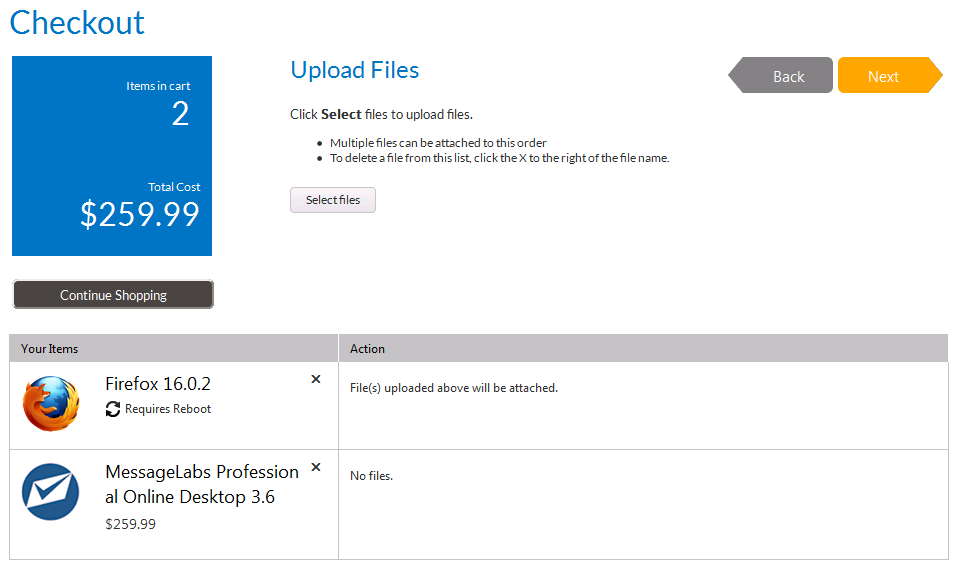
- To upload a file, click Select files . A dialog box opens prompting you to select a file.
- Select the files to upload and click OK. The uploaded files are now listed at the top of the panel.
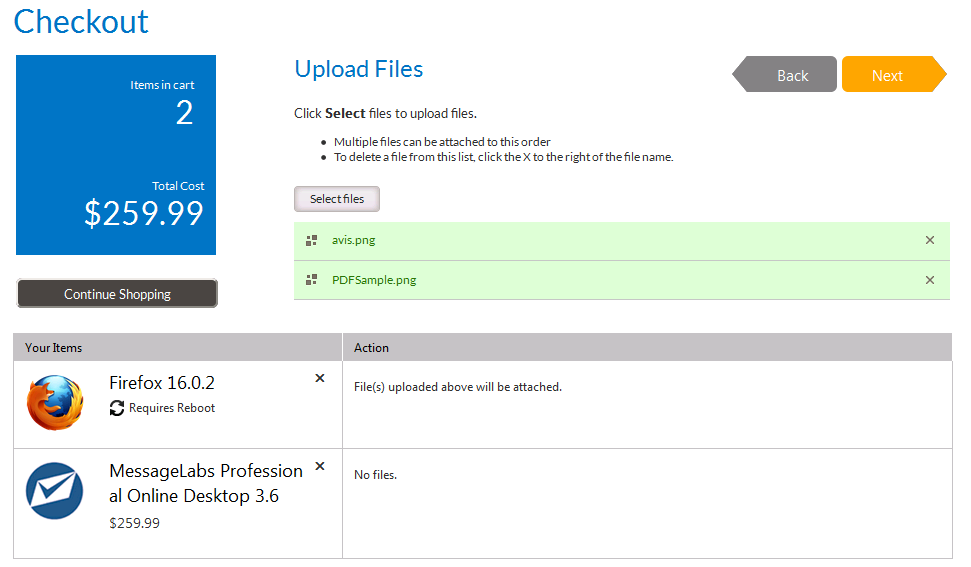
- Click Next to proceed with checkout.
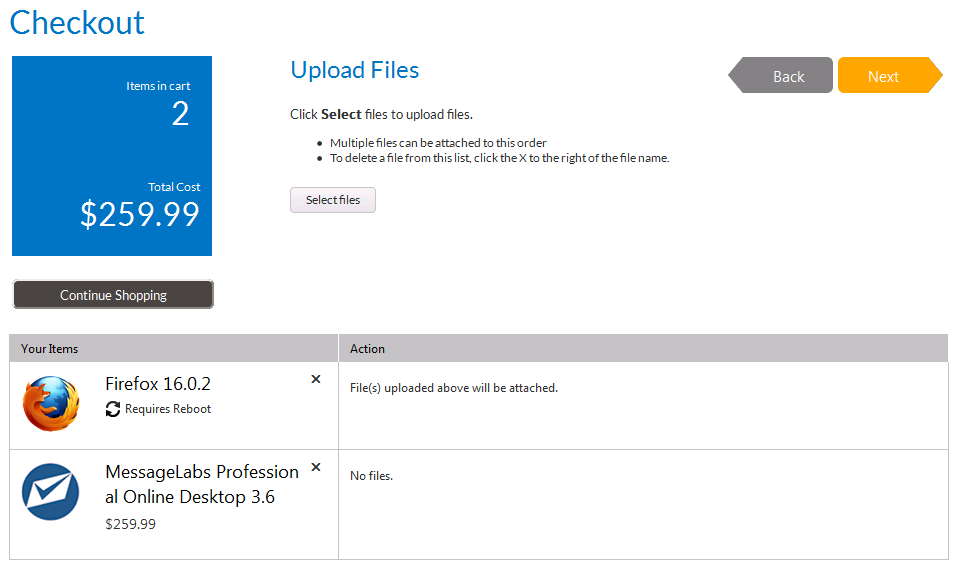
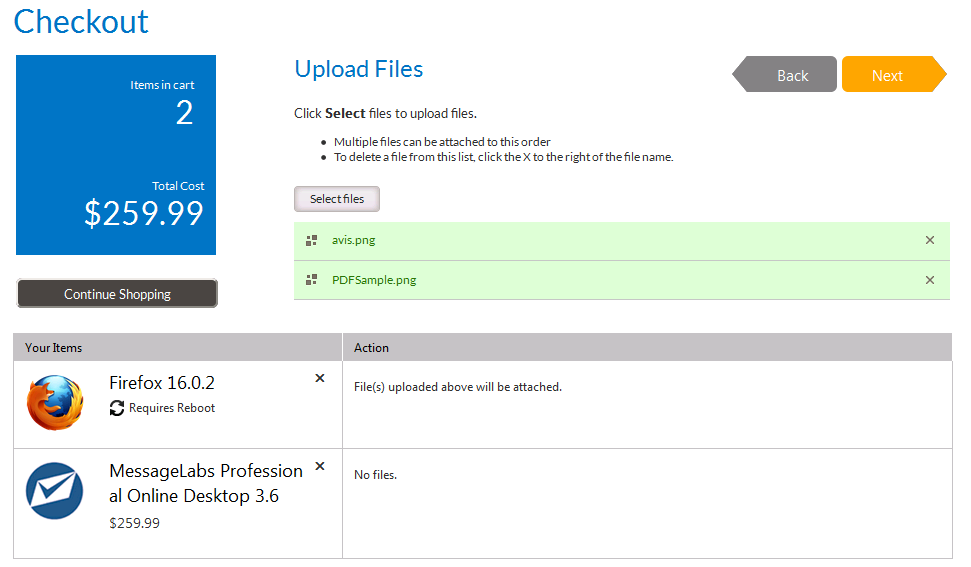
See Also